How to Use the AI Upscaler in YourAIPhotographer
In this guide, we’ll explore YourAIPhotographer’s Upscaler — what it does, why it’s useful, and how to use it to enhance your AI photos.
🧠 What Is Upscaling?
Before we dive in, let’s quickly understand what upscaling means.
Upscaling increases the resolution of an image — making it larger while maintaining (or even improving) its quality.
There are two main types of upscaling:
- Traditional Upscaling: Basic editors simply stretch or enlarge pixels. This often results in blurry or blocky images.
- AI Upscaling: Modern AI-based upscalers use machine learning to reconstruct details, sharpen textures, and improve clarity.
With YourAIPhotographer, you can upscale your images up to 4× their original size while simultaneously enhancing sharpness and realism.
It’s especially effective for fixing the occasional plastic-skin effect in AI-generated portraits — the Upscaler restores natural textures like skin pores, fabric details, and lighting realism.
1. Open the Upscaler Tool
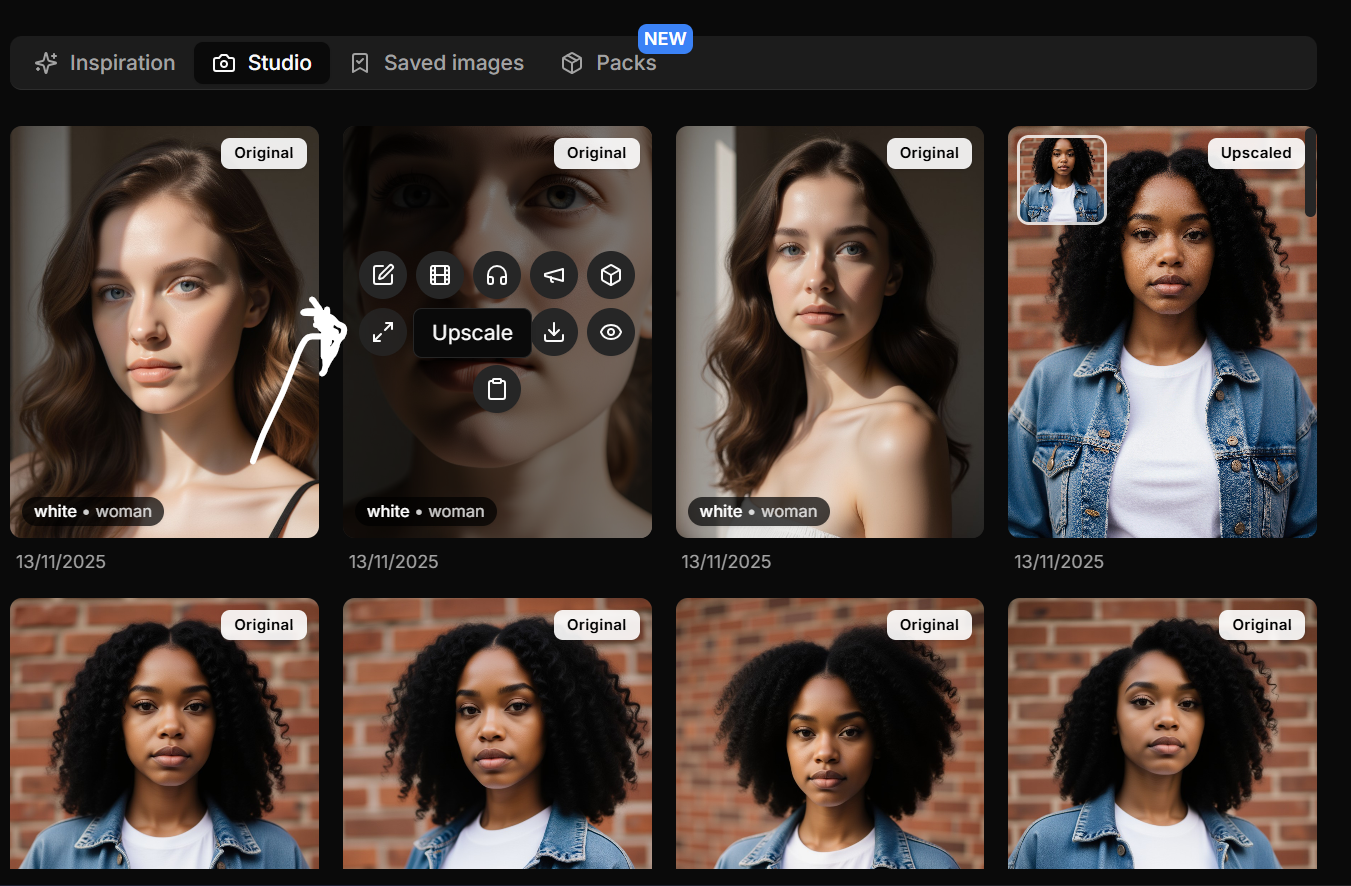
In the Studio tab (or Saved tab), hover over one of your AI-generated photos.
Click the “Upscale” button to start enhancing your image.
The Upscaler will automatically generate a new, higher-resolution version — typically within a few seconds.
You’ll find your new upscaled image in the Studio tab once the process is complete.
⚡ The Upscaler supports up to 4× enlargement while preserving fine details.
2. Compare the Results
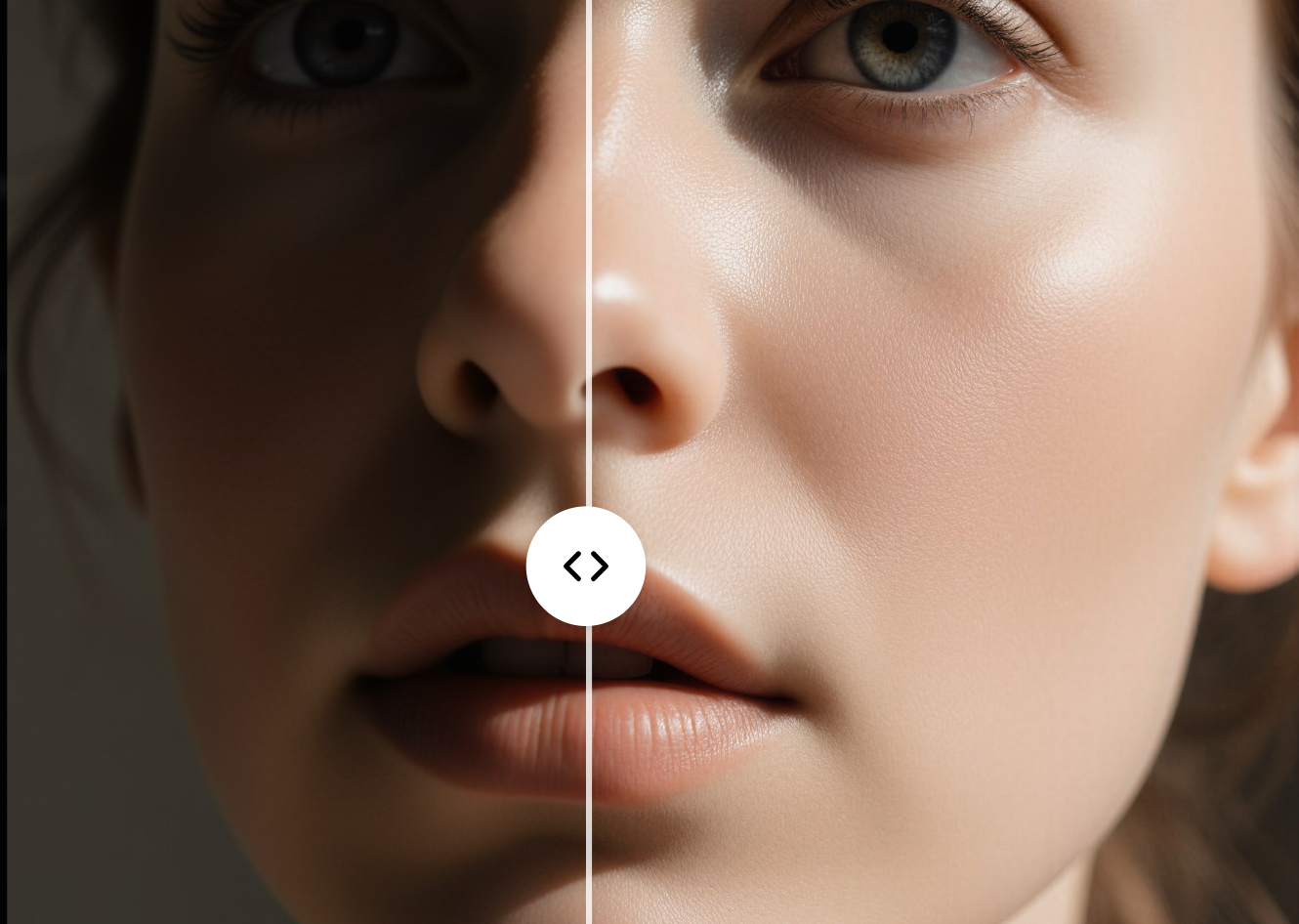
Once your upscale is ready, click “View” to open it in full screen.
Then click the “Compare” button to see the before vs after difference between your original and upscaled images.
You’ll notice improved textures, cleaner edges, and overall sharper definition — perfect for high-quality exports or printing.
💡 Note: You cannot upscale an image that’s already been upscaled.
🧠 Pro Tips
- Use the Upscaler after generating your favorite AI photos for the best results.
- It’s particularly useful for headshots, portraits, and detailed fashion photos.
- For consistent quality, avoid upscaling blurry or over-compressed images.