How to Create AI Photos in YourAIPhotographer
In this guide, we'll show you how to create AI photos inside YourAIPhotographer, write better prompts, and make the most out of your AI model.
Whether you want realistic portraits, creative concepts, or branded influencer shots, this guide will help you generate the best results.
1. Select Your Model in the Sidebar
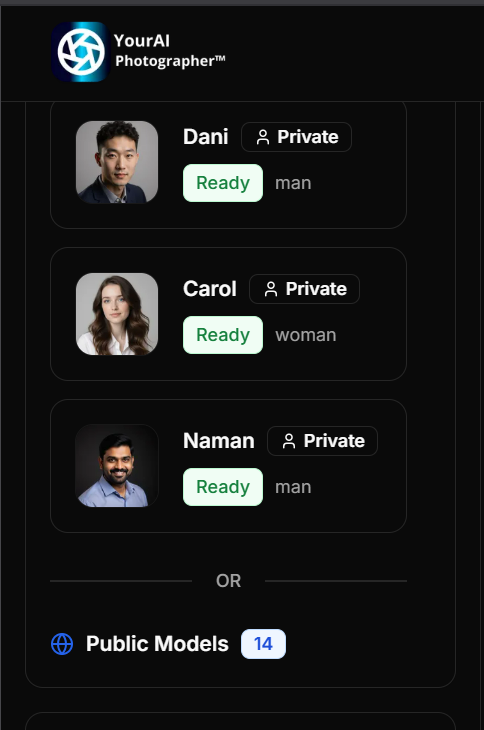
From your dashboard, go to the sidebar and select the AI model you want to use for your photo generation.
💡 Tip: Make sure the model you trained is marked as "Ready." If not, check our guide: How to Create Your First AI Model →
2. Craft Your Prompt or Use AI Assistance
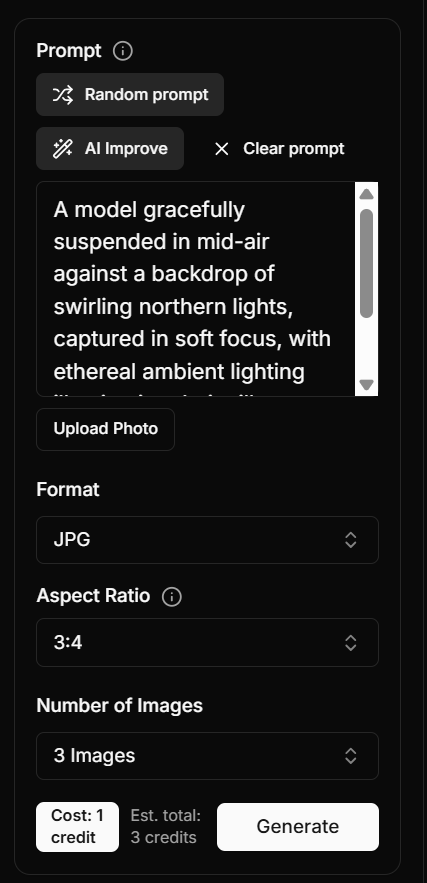
After selecting your model, it's time to write your prompt.
Your prompt describes exactly what you want the AI to generate. The more specific and detailed it is, the better the output.
To reference your personal AI model in the prompt, use the keyword "model."
⚠️ Example of a bad prompt:
model in the park
This is too vague — it doesn't specify the time of day, outfit, pose, or mood.
✅ Example of a good prompt:
portrait of model wearing a white t-shirt and denim jacket, standing in front of a brick wall, soft daylight, shallow depth of field, realistic cinematic lighting
This is precise and gives the AI clear direction for composition, mood, and lighting.
✨ Prompting Tips
- Be clear about outfit, location, lighting, and vibe.
- Mention details like camera style, angle, or mood (e.g., "cinematic portrait," "soft studio lighting").
- The more specific, the more realistic your output.
- Try the same prompt multiple times — from one generation to another, the results can vary, and you might be pleasantly surprised by the differences.
🤖 AI-Assisted Prompts
If you don't want to craft prompts yourself, you can:
- Click "Random Prompt" to get an auto-generated idea.
- Use "AI Improve" to enhance or rewrite your existing prompt.
Once your prompt is ready:
- Adjust the aspect ratio and output format (
JPG,PNG, orWEBP). - Then click "Generate."
You'll see your generation appear under the Studio tab. Once it's ready, you can apply post-processing effects such as Upscale, Relight, Zoom Out, Image to Video, Virtual try on or Image to 3D.
3. Use Photo Packs for Inspiration
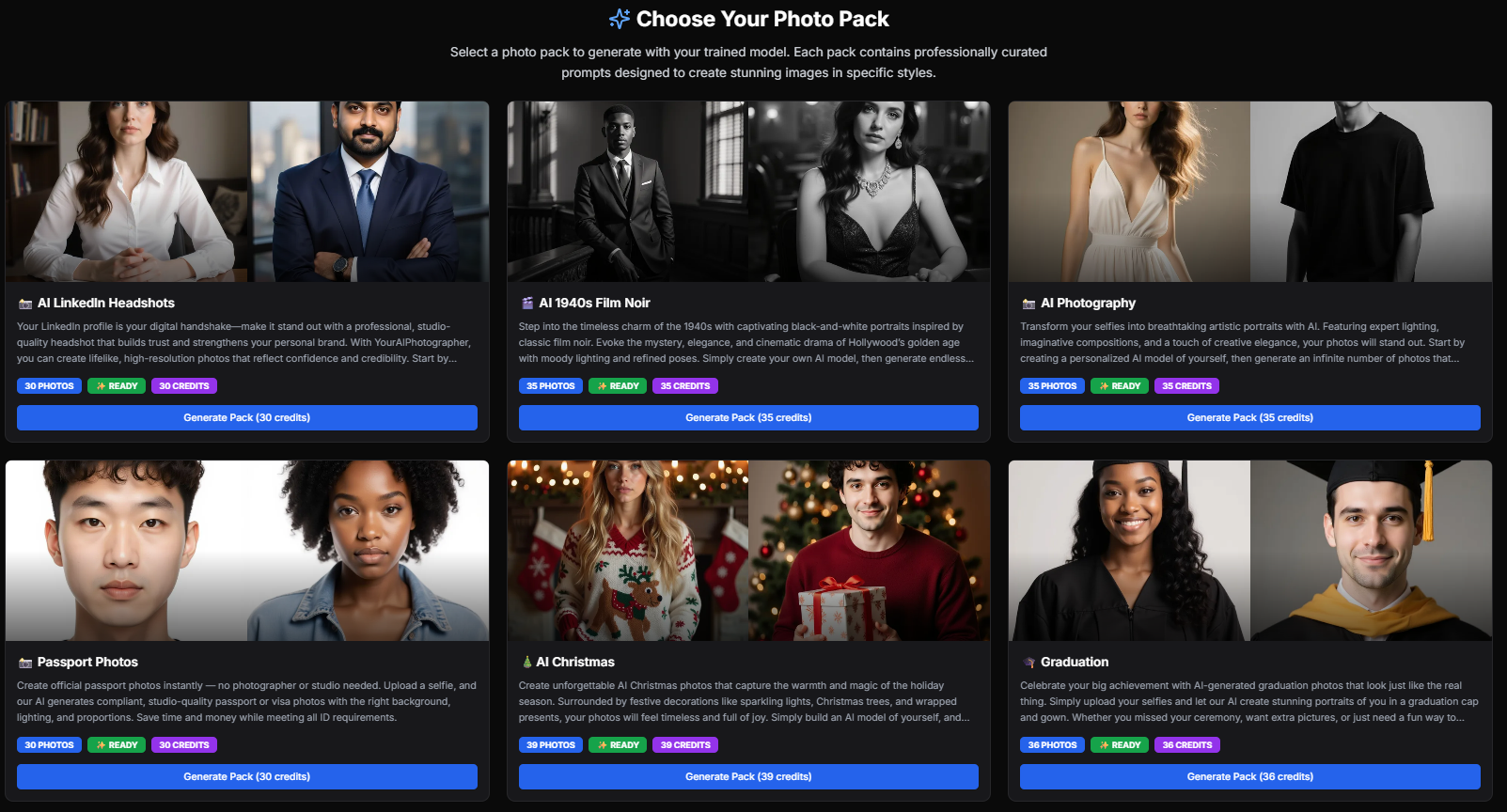
If you're short on ideas or just want to explore creative presets, try Photo Packs.
These are curated collections like:
- LinkedIn Portraits
- Tinder Photos
- Halloween Concepts
Simply choose your model from the sidebar, select a photo pack, and start generating AI photos — it's your own virtual photoshoot!
🧠 Pro Tips
- Combine photo packs with your own prompt tweaks for unique results.
- Avoid very short prompts — at least one full descriptive sentence works best.
- Try generating multiple variations — AI models can interpret the same prompt differently, and you might discover unexpected gems.